So you've been looking at the #3d-models chat in the schoolrp discord, You've seen a bunch of amazing designs and you want to give it a try, Well this is the guide for you
Step #1 The program
Now, If you want to get something free and easy to use I'd recommend blockbench.
- Note
Blockbench is not as powerful as its competitor "Cubik studios" but is much more easier for people new to modelling.
Blockbench download link:
http://blockbench.net/#
Step #2 Making a model
So, Now you've downloaded blockbench and have opened it you'll want to press this button
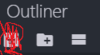
Once you've pressed it a little cube should appear in one of your corners
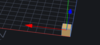
Now you've got that you'll want to press this button
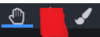
Once you've clicked on that you'll have to hold down the arrows pointing out of your cube
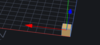
Hold it down and move your cursor around, The cube will grow along with it making a bigger shape.
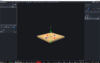
Now, You can create multiple cubes and edit them to make a picture, Or a model
To save time you can dulpicate your cubes so that you don't have to go and get another cube and make it all over again
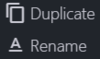
Now, Lets say you want it to be more less blocky, Well you can!
Ontop of the Outliner title there is a Rotation title
Where you can change the duration the cube is facing and turning
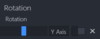
Step #3 Textured models
Now, Once you've made the model you want, Lets say a chair you can add textures.
What I do is I download a texture pack off the internet, But for beginners you'll want to just get a default texture pack
How to get the default texture pack:
On a windows PC, hold 'Win+R' and type %appdata% This should automatically go to Roaming, but if not simply go to the roaming folder. Navigate to the .minecraft directory, and go to the 'Versions' Folder. Find the version of minecraft you are trying to make a texture pack for, and open it.
Create a Folder on your desktop, and copy the .jar and .json files into it. Make sure you copy. If you do not have a program like Win-Rar or 7-Zip, install one now. Right Click on the .jar and select 'Open With Win-Rar' or whatever your archiver may be. Delete META-INF, and go into the 'assets' folder. Change Whatever textures you like.
Once Finished, make a new folder in the versions folder called '1.x_resource1' or something. Paste the .jar and .json from your desktop into the new version, and select it from your launcher.
Now once you've done that, You'll want to go into your textures folder, And then your blocks folder, It will have all the default minecraft textures.
Now you'll have to drag it over to here:
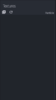
Now with the texture on there you'll have to drag it over to the cubes.
To make it easier you can click on the model, Then the texture and then there will be a button saying
Apply to Cubes
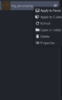
This will speed up your texturing of the cubes.
Step #4 Putting it into the game
Now once your ready to put your model inside of the game you'll have to create a folder, So make a folder in your desktop and call it "Custom Models".
Make sure to direct your saves to there.
To save press File and then Save
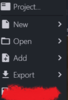
Now if you don't know where you've saved something to you can export it.
Once saved or exported into your "Custom Models" folder you'll want to open up the resource pack which you got your default models from.
There will be a little models folder in the resource pack folder, Press it and then go into blocks
Now you'll want to copy your .json and then paste it into the blocks.
You'll have to rename it to a block in the game (etc.coal_ore.json, diamond_ore.json,jungle_leaves.json)
Once you've done that you'll want to name your resource pack, Mine is called "Resourcepack V4."
And then you'll want to put it into your resource pack folder.
Im certain you'll know how to do the last bit so..
Now once in the game you'll have to search for your block you renamed your model to, Place it down and your done, You should have your model
Step #1 The program
Now, If you want to get something free and easy to use I'd recommend blockbench.
- Note
Blockbench is not as powerful as its competitor "Cubik studios" but is much more easier for people new to modelling.
Blockbench download link:
http://blockbench.net/#
Step #2 Making a model
So, Now you've downloaded blockbench and have opened it you'll want to press this button
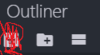
Once you've pressed it a little cube should appear in one of your corners
Now you've got that you'll want to press this button
Once you've clicked on that you'll have to hold down the arrows pointing out of your cube
Hold it down and move your cursor around, The cube will grow along with it making a bigger shape.
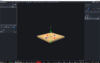
Now, You can create multiple cubes and edit them to make a picture, Or a model
To save time you can dulpicate your cubes so that you don't have to go and get another cube and make it all over again
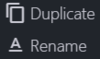
Now, Lets say you want it to be more less blocky, Well you can!
Ontop of the Outliner title there is a Rotation title
Where you can change the duration the cube is facing and turning
Step #3 Textured models
Now, Once you've made the model you want, Lets say a chair you can add textures.
What I do is I download a texture pack off the internet, But for beginners you'll want to just get a default texture pack
How to get the default texture pack:
On a windows PC, hold 'Win+R' and type %appdata% This should automatically go to Roaming, but if not simply go to the roaming folder. Navigate to the .minecraft directory, and go to the 'Versions' Folder. Find the version of minecraft you are trying to make a texture pack for, and open it.
Create a Folder on your desktop, and copy the .jar and .json files into it. Make sure you copy. If you do not have a program like Win-Rar or 7-Zip, install one now. Right Click on the .jar and select 'Open With Win-Rar' or whatever your archiver may be. Delete META-INF, and go into the 'assets' folder. Change Whatever textures you like.
Once Finished, make a new folder in the versions folder called '1.x_resource1' or something. Paste the .jar and .json from your desktop into the new version, and select it from your launcher.
Now once you've done that, You'll want to go into your textures folder, And then your blocks folder, It will have all the default minecraft textures.
Now you'll have to drag it over to here:
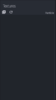
Now with the texture on there you'll have to drag it over to the cubes.
To make it easier you can click on the model, Then the texture and then there will be a button saying
Apply to Cubes
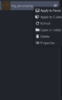
This will speed up your texturing of the cubes.
Step #4 Putting it into the game
Now once your ready to put your model inside of the game you'll have to create a folder, So make a folder in your desktop and call it "Custom Models".
Make sure to direct your saves to there.
To save press File and then Save
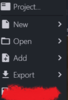
Now if you don't know where you've saved something to you can export it.
Once saved or exported into your "Custom Models" folder you'll want to open up the resource pack which you got your default models from.
There will be a little models folder in the resource pack folder, Press it and then go into blocks
Now you'll want to copy your .json and then paste it into the blocks.
You'll have to rename it to a block in the game (etc.coal_ore.json, diamond_ore.json,jungle_leaves.json)
Once you've done that you'll want to name your resource pack, Mine is called "Resourcepack V4."
And then you'll want to put it into your resource pack folder.
Im certain you'll know how to do the last bit so..
Now once in the game you'll have to search for your block you renamed your model to, Place it down and your done, You should have your model
