Have you ever looked at your C: drive and said to yourself... ''Hmm.. Why is there no space on my drive?!''
I've had that same problem, and after looking thru it I noticed that... The .minecraft folder is taking up... 26 GIGABYTES!!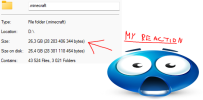
Minecraft is installed on your C: drive, and it is not possible to move your Minecraft directory to your other drive... Or is it?
Well, with a few google searches, and some youtube tutorial from 2014, I found a way to move it! And here, I'll be explaining step-by-step on how to do it
I've had that same problem, and after looking thru it I noticed that... The .minecraft folder is taking up... 26 GIGABYTES!!
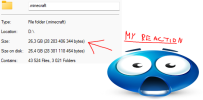
Minecraft is installed on your C: drive, and it is not possible to move your Minecraft directory to your other drive... Or is it?
Well, with a few google searches, and some youtube tutorial from 2014, I found a way to move it! And here, I'll be explaining step-by-step on how to do it
0. MAKE A BACKUP [OPTIONAL]
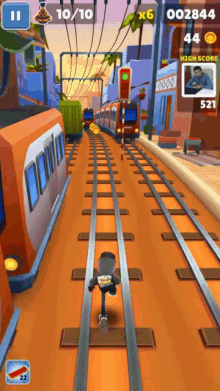
Please, before doing anything. MAKE A BACKUP. If you accidentally do something wrong, or just miss a step, you'll loose ALL of your Minecraft files, so SKINS, SCREENSHOTS, MODS,
SAVES, ECT.
I put in a subway surfers gameplay video, so you will actually read it and take attention of this DISCLAIMER
To make a backup, simply go into your search bar, and type in %appdata%
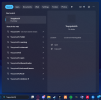
Click ''Open'', copy your .minecraft folder, and paste it somewhere safe. As the title says, this step is optional, and is not required, but is RECOMMENDED.
1. MOVE YOUR .minecraft FOLDER
So here, we'll be starting the actual tutorial. This step will show you how to move your .minecraft folder, to where you'd like to have it.
Go to %appdata%, copy [CTRL+C] the .minecraft folder, then you want to go to the drive, where you want it.
For example, if you want to move it to the D: drive, you will have to copy the .minecraft folder, and then go over to the D: drive, and paste it in the main directory or wherever you
want to inside of this drive.
2. REMOVE THE .minecraft FOLDER FROM %appdata%
This can be the scariest step, and this is the main reason, why I want you to make a backup. As most of the people, usually fuck this step up, and loose all their files.
You have to remove your .minecraft folder from the C: drive, as to make space for a link to the one located in the drive of your likings.
3. HACKER TIME! OPEN YOUR CMD

That's the longest step!
For this step, you'll have to go to your search bar, type in ''cmd'', and click ''Run as Administator''
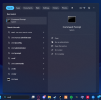
After you did it, type in cd %appdata% and click enter.
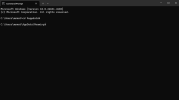
After you typed it, your command prompt directory should change to C:\Users\[USER]\AppData\Roaming>
The next step, is to make a LINK, or a shortcut, whatever you want to call it.
To do it, you'll have to go back to the place, where you copied your .minecraft folder, enter it, and locate the topbar.

A topbar is the place, which shows you where you are in your directory, so in my example, it's > This PC > SSD (D:) > .minecraft >
After you click it, the address of the directory should pop up, in my example, it's D:\.minecraft

After you've clicked it, copy the directory, and go back to Command Prompt.
Once in there, you'll have to type in:
mklink /D "%appdata%\.minecraft" "LOCATION"
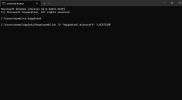
Replace the "LOCATION" with the place, where you have your brand new copied .minecraft folder located, so in my example, it was "D:\.minecraft" after you're done, click enter, and
something similar should pop up, if you've done it correctly and step by step.
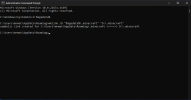
After entering this command, you'll notice that the folder came back, but it has a little arrow in the corner, it means that its a LINK to a folder, which is LOCATED on the D: drive!
AND NOW...
You should have... MORE SPACE ON YOUR C: DRIVE! Yippe!
Thank you for reading!
If anything went wrong, or you need help, because it doesn't work, DM me on Discord, and I'll try my best to help you out!
@findouticly
If anything went wrong, or you need help, because it doesn't work, DM me on Discord, and I'll try my best to help you out!
@findouticly
Last edited:





